Why you need to convert PDF to images? Lets say that you want to distribute presentations, scanned PDF e-books, etc on Facebook or whatever. It's easy with Opensource software with zero cost. Just do these:
- Install GIMP if you don't have it, download for free at http://www.gimp.org
- ..and its 'export layer' plugin (filename: 'export-layers.scm') at http://registry.gimp.org/node/25394
- Put the 'export-layers.scm' file in your GIMP installation directory.. something like.. 'C:\Program Files\Gimp-2.7.4\share\gimp\2.0\scripts'
- After copying the file to that directory, run GIMP.
- Open your desired .PDF file.
- Adjust the resolution.
- Then, the file will be opened as layers in GIMP.
- Make some adjustment or editing if you want.
- To save, (Menu) File > Layer.
- Enter the name.
- Save it (Make one directory for those file first - every pages will be saved as 1 file)
Here's some example of my personal profile converted from PDF, sized down and saved as JPG.
Please note that you can customize the file naming style by using tilde (~). Naming the Layers starting with 01 for the first layer up to 02, 03...09 will makes files easier to arrange when posting/uploading. If you have hundreds of files, change the first 9 layer with 001 up to 009.
Those profile were made with OpenOffice. You can download and install OpenOffice for free at: http://www.openoffice.org/. Actually, OpenOffice can export those files to images or PDF directly without any plugins. This post is just to show you how to convert PDF to images.
Cheers!







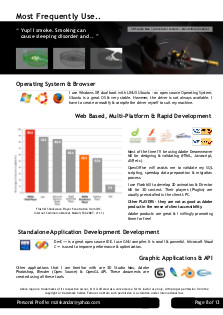

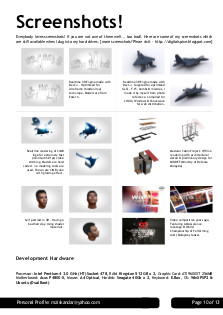


No comments:
Post a Comment