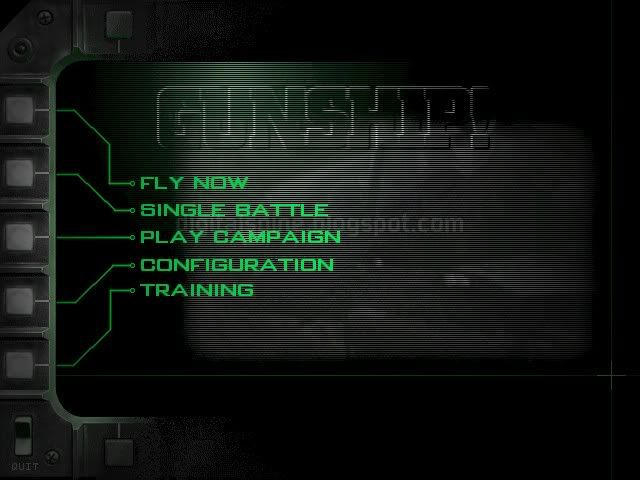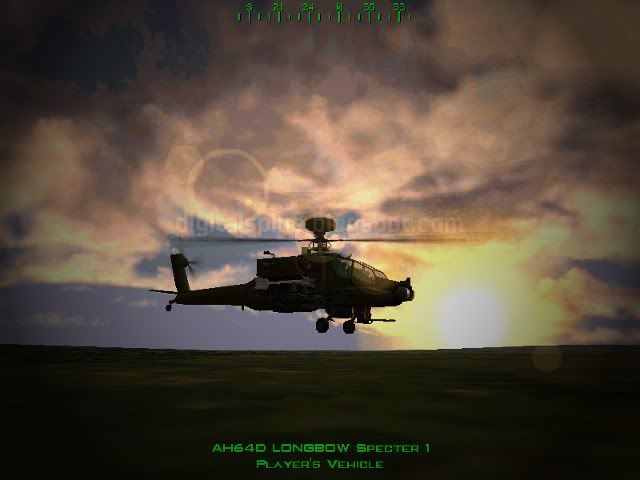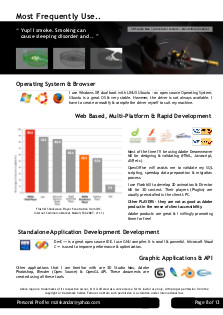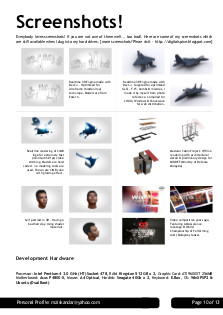Let's go another round on retro gaming! Here's Gunship! that suppose to be with M1 Tank Platoon 3 - a sequel to M1 Tank Platoon 2 in this post http://digitalspine.blogspot.com/2012/02/running-old-games-on-windows-xp-vista-7.html
I'll upload the screenshots first. I'll rite more about it later.
February 8, 2012
February 5, 2012
Running old games on Windows XP, Vista, 7
While waiting a big file from DARPA ACTUV (ASW Continuous Trail Unmanned Vessel) to complete, I decided to play games. Old games. Then, I decided to write a blog post - like now?
Some old games are great. Well designed, with amazing realism and gameplay. The graphics a little bit outdated - it is still comparable to flash game nowadays. There's no Flash game that I really like. I will write more on those matter later. For now let's make those good old games runs with accelerated new hardware.
Let's try to minimize backdoors, traps or any 'extra' software that will run automatically without your permission - and very hard to remove.
Games from CD/DVD are easily damaged. Especially when you play it over and over or maybe your mom / girlfriend(s) / wife / children(s) destroyed it because you gives more attention to your games. First step! make backup. Convert it to ISO or any other desired format. Save it to your 4 Gig or more USB thumbdrive.
After getting the ISO ready, you will need a CD/DVD emulator. I'm recommending OpenSource CD/DVD emulator. WinCDEmu. Get it here for free. http://sourceforge.net/projects/wincdemu/ ISO can be created using this software too.
Install it and do some simple configuration configuration.
 |
| Emulate! |
Open up directory containing the ISO on USB or harddisk. "Right Click" that ISO file, and select "Open with.. WinCDEmu Mounter". By doing this, a new drive will be created as a CD/DVD from that ISO.
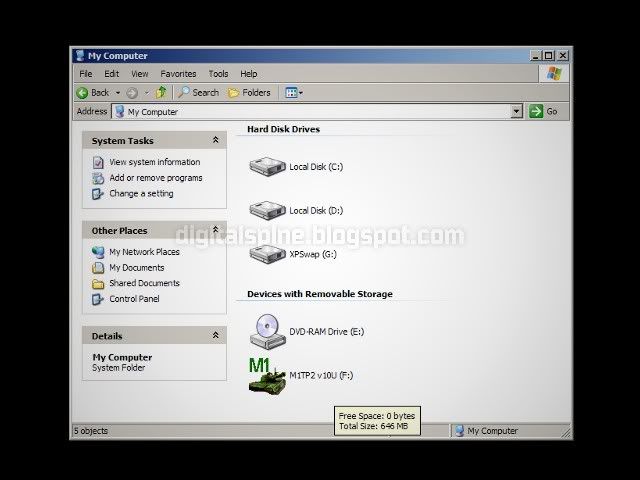 |
| Currently showing M1 Tank Platoon 2 |
Run the "Install" or "Setup" from that "Virtual" CD/DVD. Installation are set to minimal, all those movies or extra thingy will be access from the USB.
Old games sucks with new system. Most old games are using 3Dfx card or Glide API. Let emulate Glide!
I'm recommending a simple and small GliDOS. Download it from here:
or dig it from here (if the previous link doesn't work anymore)
Install and do some config. Set it to the new installed game done above.
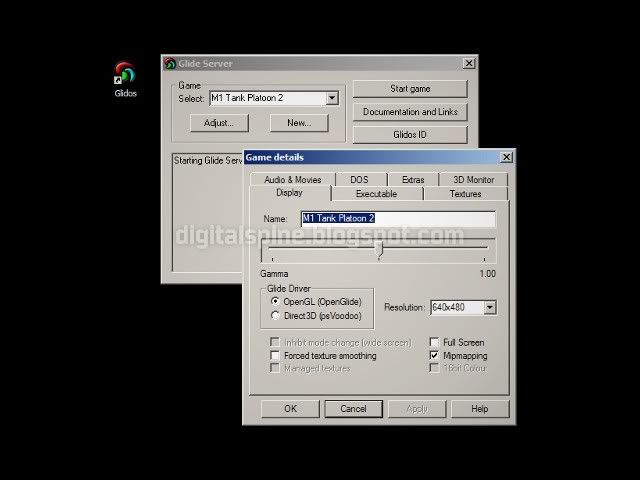 |
| Check it out. Tonnes of compatibility! |
Glide is an API for OpenGL 20 years ago. GliDOS is a wrapper to help the current OpenGL API to works with earlier version of OpenGL API. So, start playing sampai muntah!
 |
| Game dah nak start! |
 |
| Project malam minggu. Siap sedia! |
 |
| Skodeng awek.. pastu tembak! Kolecikkeboomm! |
 |
| Pagi-pagi kat padang pasir makan kurma. Member-member sumer tak bangun lagi. |
 |
| Kat padang pasir pun jem! Identified! Saabooot up! Fire! Kebabowww!!! |
M1 Tank Platoon 2 it the best Tank Strategy game ever!. I'm not able to show the strategic planning screenshot because I'm lazy. This game is 75% planning the attacking approach, 24% shooting the enemy calling artillery support, fire mission, air support and 1% keeping the crew spirit high.
And yes.. it's only 640x480 screen.
Is there M1 Tank Platoon 3? Continue here..
http://digitalspine.blogspot.com/2012/02/gunship-amazing-old-days.html
Is there M1 Tank Platoon 3? Continue here..
http://digitalspine.blogspot.com/2012/02/gunship-amazing-old-days.html
January 10, 2012
Export PDF (Layers) to Images (JPG, PNG, etc.)
Why you need to convert PDF to images? Lets say that you want to distribute presentations, scanned PDF e-books, etc on Facebook or whatever. It's easy with Opensource software with zero cost. Just do these:
- Install GIMP if you don't have it, download for free at http://www.gimp.org
- ..and its 'export layer' plugin (filename: 'export-layers.scm') at http://registry.gimp.org/node/25394
- Put the 'export-layers.scm' file in your GIMP installation directory.. something like.. 'C:\Program Files\Gimp-2.7.4\share\gimp\2.0\scripts'
- After copying the file to that directory, run GIMP.
- Open your desired .PDF file.
- Adjust the resolution.
- Then, the file will be opened as layers in GIMP.
- Make some adjustment or editing if you want.
- To save, (Menu) File > Layer.
- Enter the name.
- Save it (Make one directory for those file first - every pages will be saved as 1 file)
Here's some example of my personal profile converted from PDF, sized down and saved as JPG.
Please note that you can customize the file naming style by using tilde (~). Naming the Layers starting with 01 for the first layer up to 02, 03...09 will makes files easier to arrange when posting/uploading. If you have hundreds of files, change the first 9 layer with 001 up to 009.
Those profile were made with OpenOffice. You can download and install OpenOffice for free at: http://www.openoffice.org/. Actually, OpenOffice can export those files to images or PDF directly without any plugins. This post is just to show you how to convert PDF to images.
Cheers!
January 5, 2012
Copy / Salin / Tukar CD Lagu / Music / Audio ke MP3
Korang mesti ada time-time nak layan jiwang. Lebih-lebih lagi bila korang tengah fly / mimpi / ngigau / meroyan / kurang kasih sayang / rindu / dsb. So, bukak kabinet korek CD lama-lama yang 100% original, layan Rock kangkang.. mungkin tetiba korang terjumpa CD ucapan guru besar time sekolah rendah..
Oleh kerana ucapan guru besar tu best sesangat, aku nak ajar korang camner nak tukar ucapan guru besar yang best sesangat dalam CD tu jadi MP3 dan boleh share ngan kengkawan untuk bagi keinsafan kat diorang, dimana jua, asalkan ada player yang boleh main MP3.
Bahan-bahannya.
Pastu bleh layan jiwang.. yeay! Oops.. tak.. maksud aku, bleh layan ucapan guru besar.. sambil layan gambar guru besar sambil tunjuk 'peace' ngan guru disiplin, yang korang tengah browse dalam FB guru besar.. Perghh.. guru bsear nie memang suka ambik gambar muka sendiri pakai handphone..
Pastu, files MP3 yang korang dah process tu, korang tukar aaa nama dia. "Right click > Rename".. Makan masa sket.. Tapi, apa adahal.. hati tengah berbunga... Layanzzz..
Pastu transfer aaa files tu kat MP3 Player..
So, berapa buah lagu boleh sumbat dalam 1 8GB memory?
1 cassette biasanya ada 12 lagu.. 1 CD pun biasanya ada 12 lagu.. bila jadi MP3, 1 lagu lebih kurang 5MB (full digital quality).. so.. calculate lebih kurang..
8,000,000,000 (8GB) / 5,000,000 (5MB) setiap lagu = 1,600
..buah lagu boleh sumbat dalam 8GB memory yg besarnya 10 kali ganda lebih kecik daripada cassette.
Abis!
Oleh kerana ucapan guru besar tu best sesangat, aku nak ajar korang camner nak tukar ucapan guru besar yang best sesangat dalam CD tu jadi MP3 dan boleh share ngan kengkawan untuk bagi keinsafan kat diorang, dimana jua, asalkan ada player yang boleh main MP3.
Bahan-bahannya.
- Korang kena ada PC. Tak kira aa kat umah, kat CC, kat skolah, kat office.. memana pun boleh dan PC tu mesti ada CD/DVD Drive.
- Kalau bukan kat PC sendiri, korang kena ada USB / thumb drive.
- CD ucapan guru besar yang korang nak COPY / RIP.
- Pastu korang kena download software nie CDex kat sini.. http://prdownloads.sourceforge.net/cdexos/cdex_151.zip?download Ada version lain yang baru still 'Beta'. Tapi aku suggest 'Released version' yang portable. So boleh taruk dalam USB atau harddisk. Tak yah install install. Semak je..
- Lepas download, unzip semua kat harddisk C atau thumbdrive, (kat desktop pun boleh). Ikut suka korang la.. Run software tu..
- Masukkan CD ucapan guru besar, nanti kuar aaa list tracks kat dalam CD tu. Mark tracks yang korang nak - oleh kerana ucapan guru besar sumer best, mark je semua..
- Kat button belah kanan yang nombor 2 dari atas tu ada "Extract CD track(s) to Compressed Audio File(s)", Click situ.
- So.. dia start processing..
- Bila dah siap, semua MP3 ada kat dalam directory: "[Tempat korang unzip] \ cdex_151 \ my music \ no artist \ no title"
 |
| CDex 1.51 |
Pastu, files MP3 yang korang dah process tu, korang tukar aaa nama dia. "Right click > Rename".. Makan masa sket.. Tapi, apa adahal.. hati tengah berbunga... Layanzzz..
Pastu transfer aaa files tu kat MP3 Player..
So, berapa buah lagu boleh sumbat dalam 1 8GB memory?
1 cassette biasanya ada 12 lagu.. 1 CD pun biasanya ada 12 lagu.. bila jadi MP3, 1 lagu lebih kurang 5MB (full digital quality).. so.. calculate lebih kurang..
8,000,000,000 (8GB) / 5,000,000 (5MB) setiap lagu = 1,600
..buah lagu boleh sumbat dalam 8GB memory yg besarnya 10 kali ganda lebih kecik daripada cassette.
Abis!
Subscribe to:
Comments (Atom)